Introduction
Excel is a spreadsheet program that allows you to store, organize, and analyze information. While you may believe Excel is only used by certain people to process complicated data, anyone can learn how to take advantage of the program's powerful features. Whether you're keeping a budget, organizing a training log, or creating an invoice, Excel makes it easy to work with different types of data.
Getting to know Excel
If you've previously used Excel 2010 or Excel 2013, then Excel 2016 should feel familiar. If you are new to Excel or have more experience with older versions, you should first take some time to become familiar with the Excel interface.
The Excel interface
When you open Excel 2016 for the first time, the Excel Start Screen will appear. From here, you'll be able to create a new workbook, choose a template, and access your recently edited workbooks.
- From the Excel Start Screen, locate and select Blank workbook to access the Excel interface.
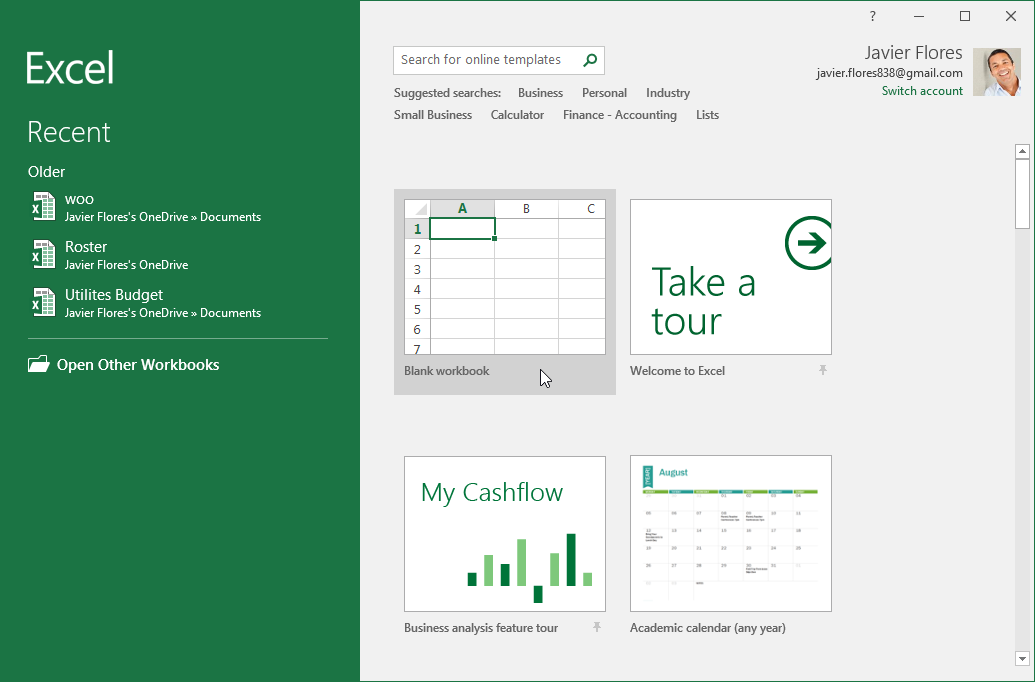
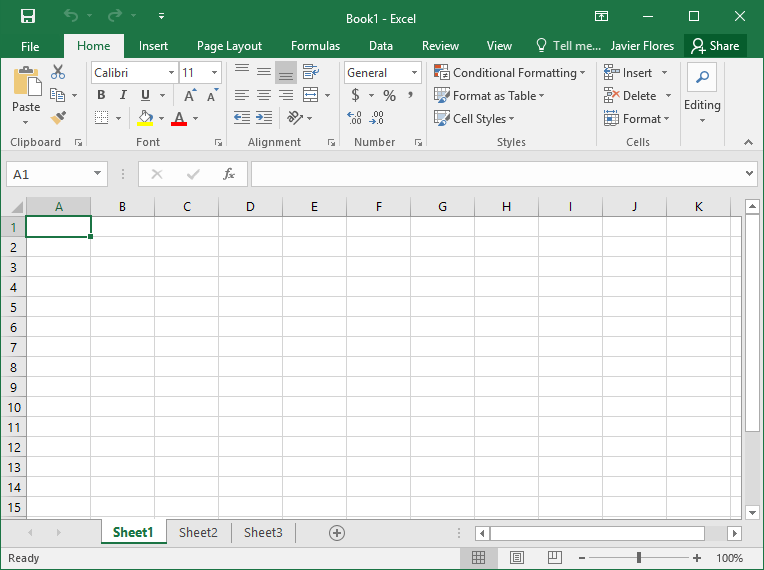
Quick Access Toolbar
The Quick Access Toolbar lets you access common commands no matter which tab is selected. You can customize the commands depending on your preference.
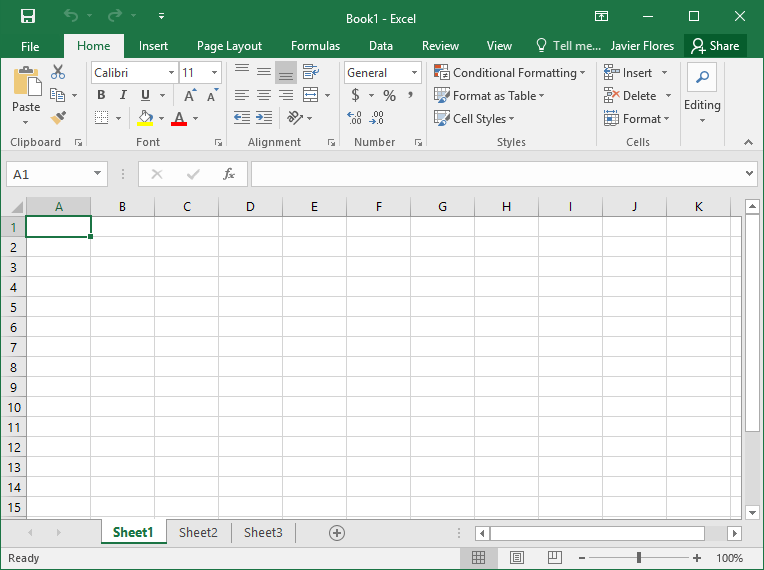
Name Box
The Name box displays the location, or name, of a selected cell.
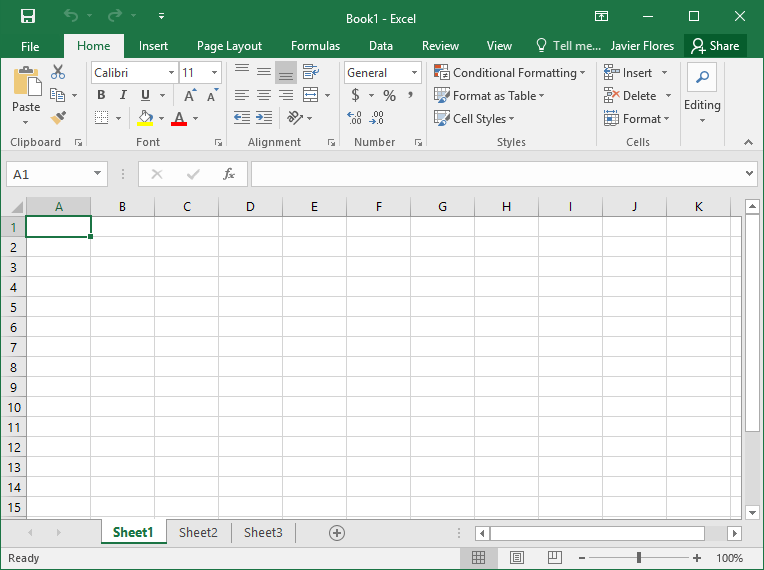
Formula Bar
In the formula bar, you can enter or edit data, a formula, or a function that will appear in a specific cell.
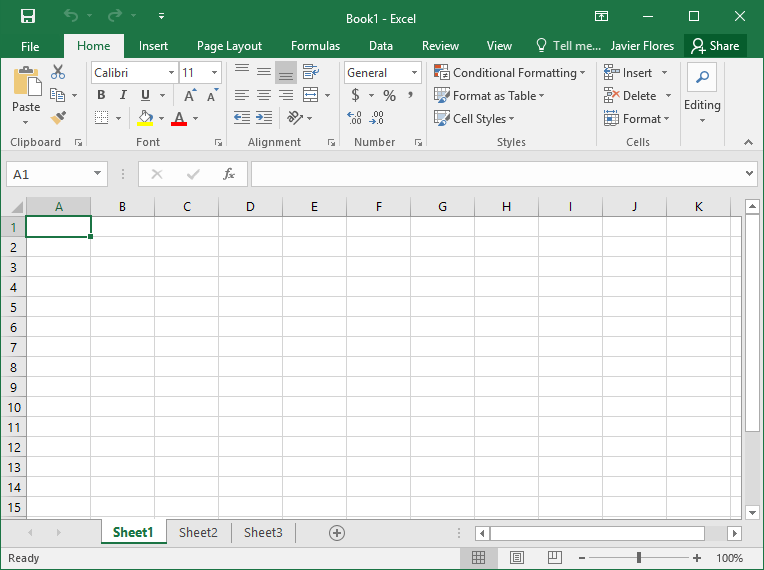
Column
A column is a group of cells that runs from the top of the page to the bottom. In Excel, columns are identified by letters.
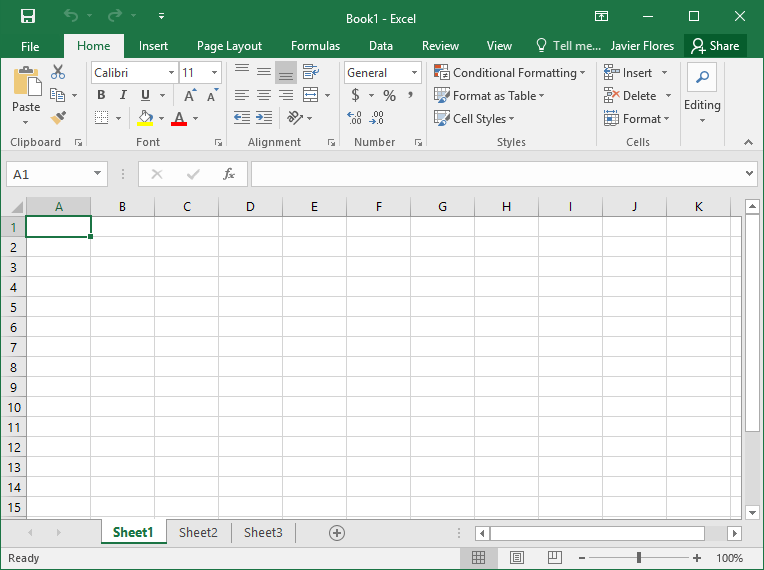
The Ribbon
The Ribbon contains all of the commands you will need to perform common tasks in Excel. It has multiple tabs, each with several groups of commands.
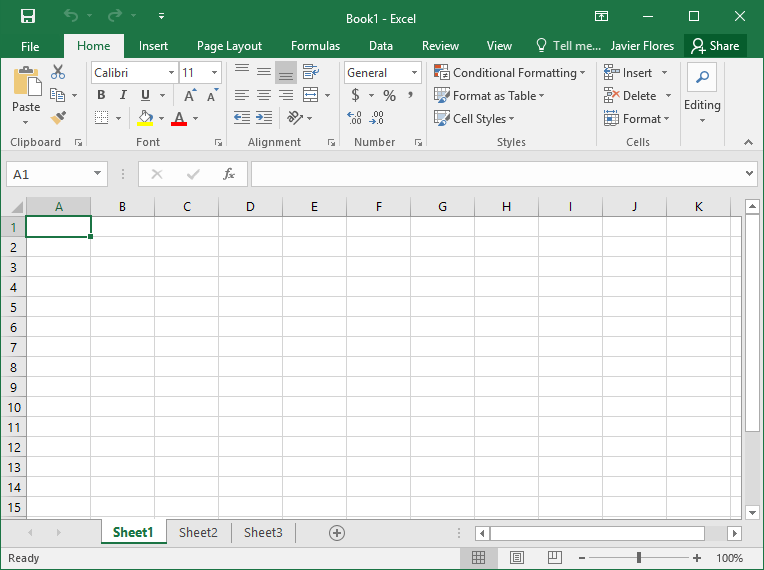
Microsoft Account
From here, you can access your Microsoft account information, view your profile, and switch accounts.
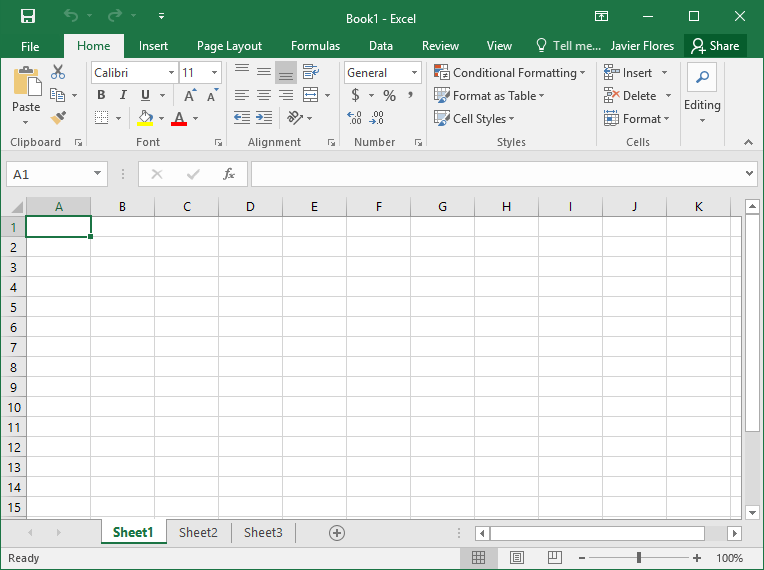
Tell me
The Tell me box works like a search bar to help you quickly find tools or commands you want to use.
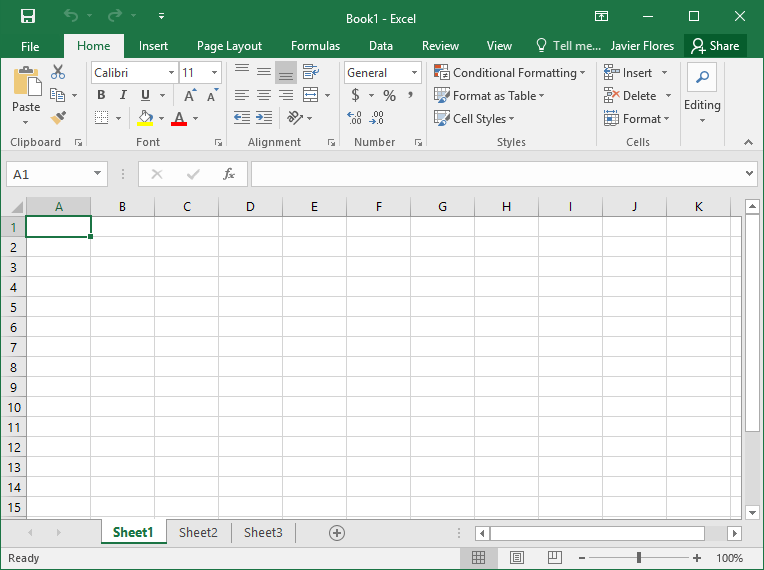
Cell
Each rectangle in a workbook is called a cell. A cell is the intersection of a row and a column. Simply click to select a cell.
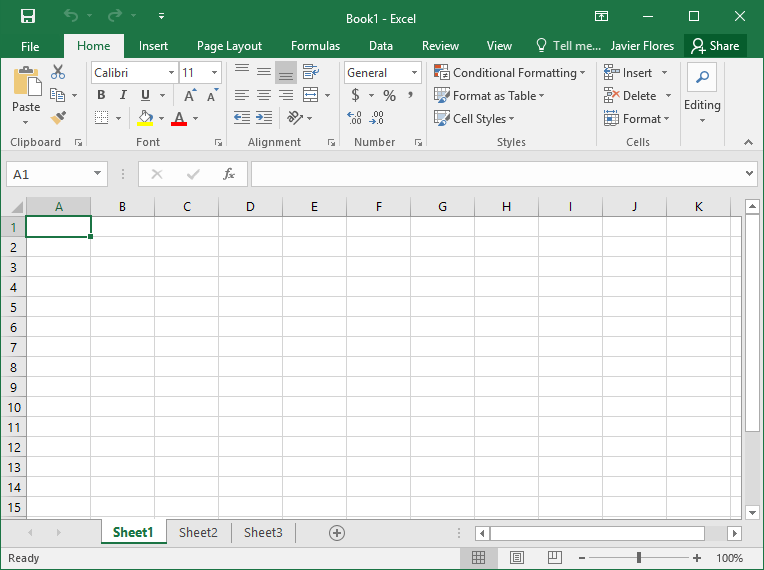
Row
A row is a group of cells that runs from the left of the page to the right. In Excel, rows are identified by numbers.
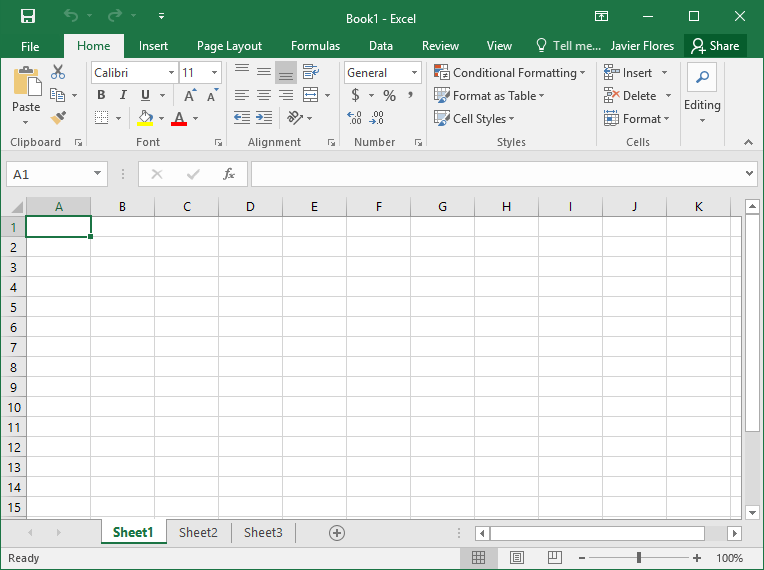
Worksheets
Excel files are called workbooks. Each workbook holds one or more worksheets. Click the tabs to switch between them, or right-click for more options.
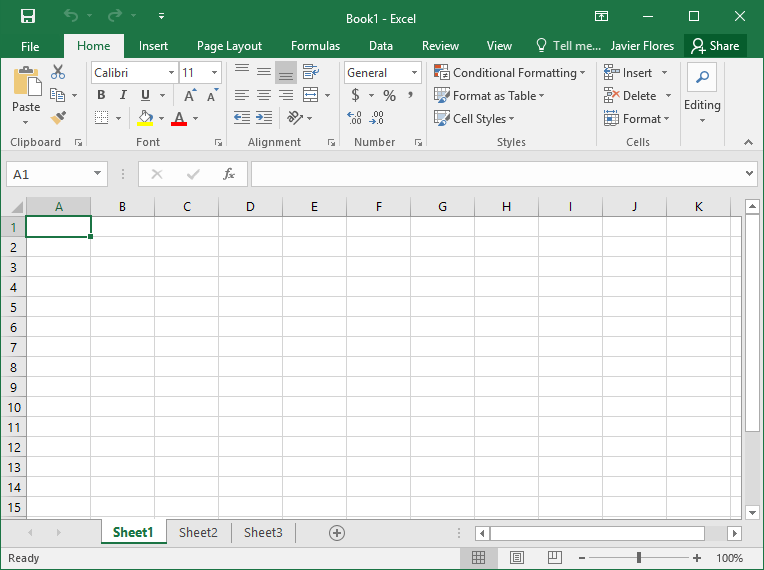
Zoom Control
Click and drag the slider to use the zoom control. The number to the right of the slider reflects the zoom percentage.
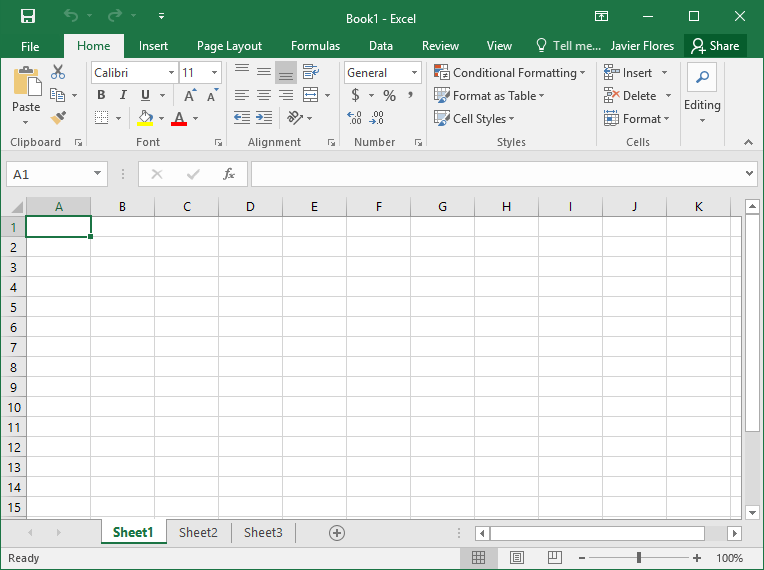
Worksheet View Options
There are three ways to view a worksheet. Simply click a command to select the desired view.
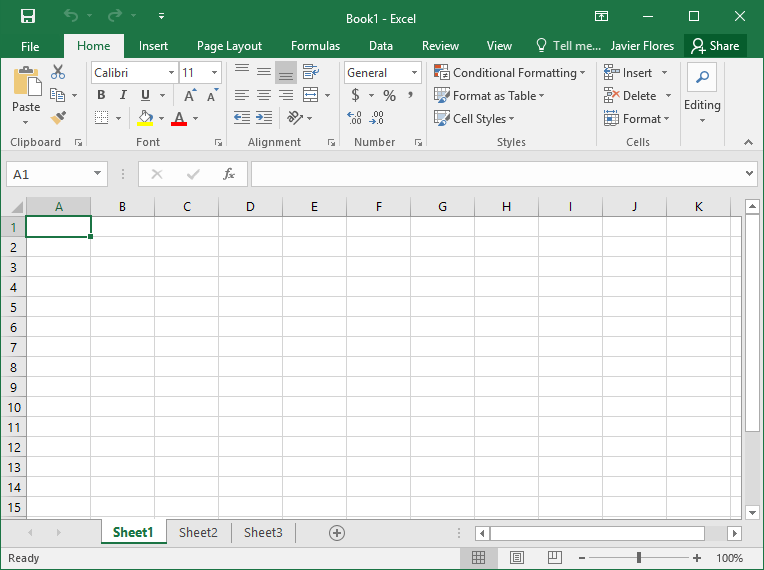
Vertical and Horizontal Scroll Bars
The scroll bars allow you to scroll up and down or side to side. To do this, click and drag the vertical or horizontal scroll bar.
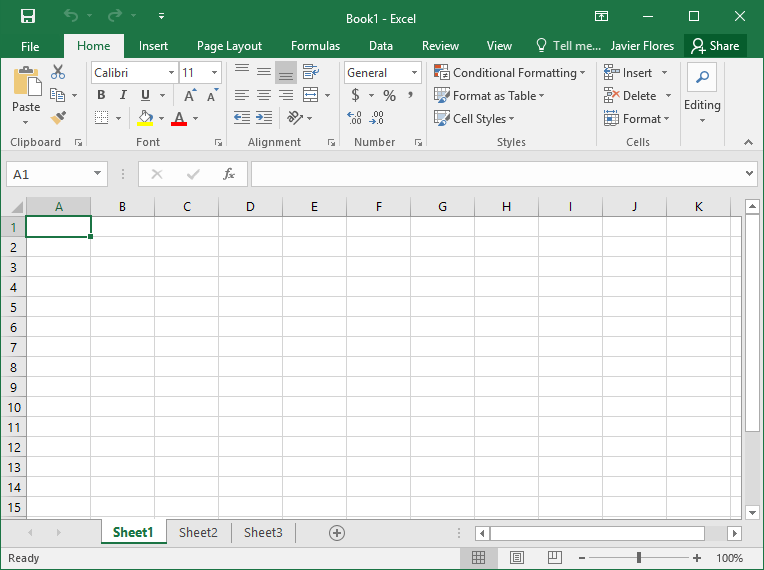
Working with the Excel environment
The Ribbon and Quick Access Toolbar are where you will find the commands to perform common tasks in Excel. The Backstage view gives you various options for saving, opening a file, printing, and sharing your document.
The Ribbon
Excel 2016 uses a tabbed Ribbon system instead of traditional menus. The Ribbon contains multiple tabs, each with several groups of commands. You will use these tabs to perform the most common tasks in Excel.
- Each tab will have one or more groups.

- Some groups will have an arrow you can click for more options.
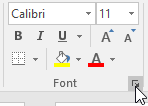
- Click a tab to see more commands.

- You can adjust how the Ribbon is displayed with the Ribbon Display Options.
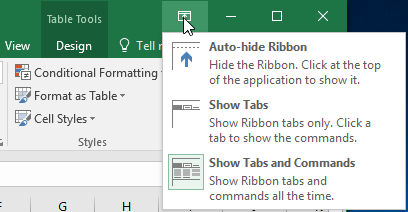
Certain programs, such as Adobe Acrobat Reader, may install additional tabs to the Ribbon. These tabs are called add-ins.
To change the Ribbon Display Options:
The Ribbon is designed to respond to your current task, but you can choose to minimize it if you find that it takes up too much screen space. Click the Ribbon Display Options arrow in the upper-right corner of the Ribbon to display the drop-down menu.
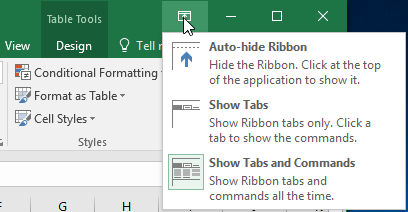
There are three modes in the Ribbon Display Options menu:
- Auto-hide Ribbon: Auto-hide displays your workbook in full-screen mode and completely hides the Ribbon. To show the Ribbon, click the Expand Ribbon command at the top of screen.
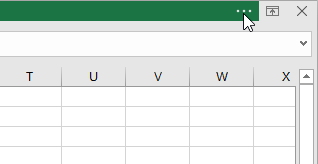
- Show Tabs: This option hides all command groups when they're not in use, but tabs will remain visible. To show the Ribbon, simply click a tab.
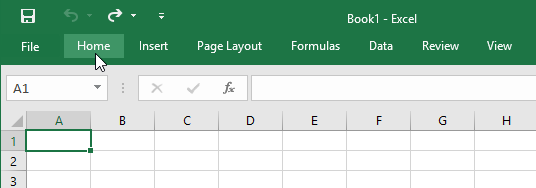
- Show Tabs and Commands: This option maximizes the Ribbon. All of the tabs and commands will be visible. This option is selected by default when you open Excel for the first time.
The Quick Access Toolbar
Located just above the Ribbon, the Quick Access Toolbar lets you access common commands no matter which tab is selected. By default, it includes the Save, Undo, and Repeat commands. You can add other commands depending on your preference.
To add commands to the Quick Access Toolbar:
- Click the drop-down arrow to the right of the Quick Access Toolbar.
- Select the command you want to add from the drop-down menu. To choose from more commands, select More Commands.
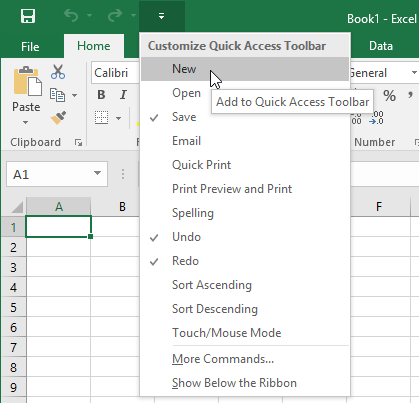
- The command will be added to the Quick Access Toolbar.
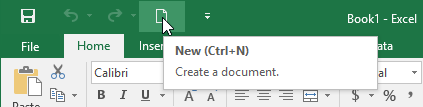
How to use Tell me:
The Tell me box works like a search bar to help you quickly find tools or commands you want to use.
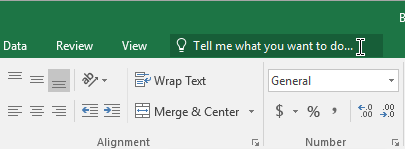
- Type in your own words what you want to do.
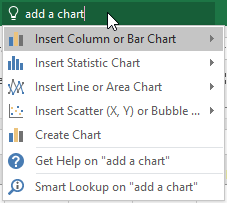
- The results will give you a few relevant options. To use one, click it like you would a command on the Ribbon.
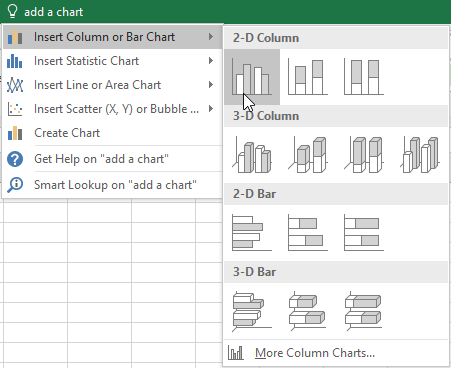
Worksheet views
Excel 2016 has a variety of viewing options that change how your workbook is displayed. These views can be useful for various tasks, especially if you're planning to print the spreadsheet. To change worksheet views, locate the commands in the bottom-right corner of the Excel window and select Normal view, Page Layout view, or Page Break view.
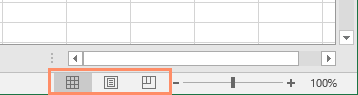
- Normal view is the default view for all worksheets in Excel.
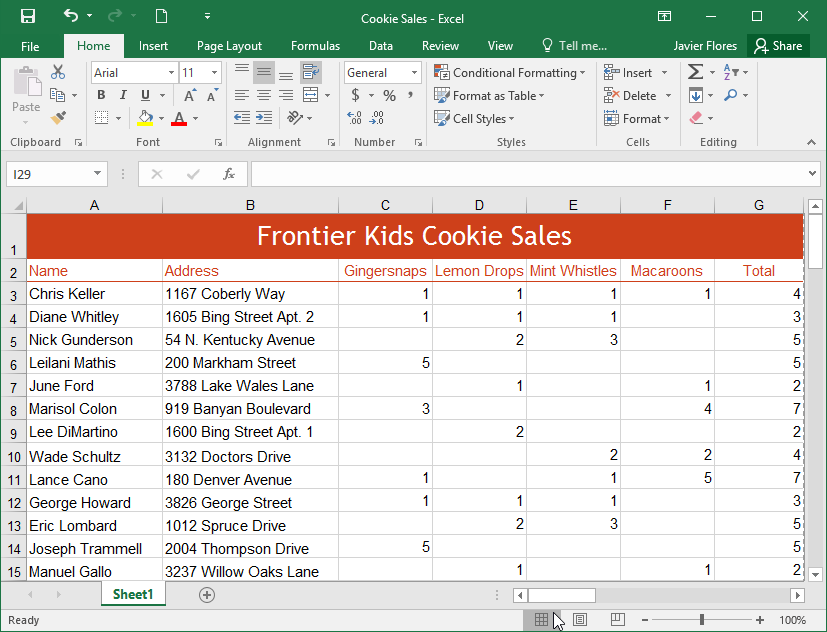
- Page Layout view displays how your worksheets will appear when printed. You can also add headers and footers in this view.
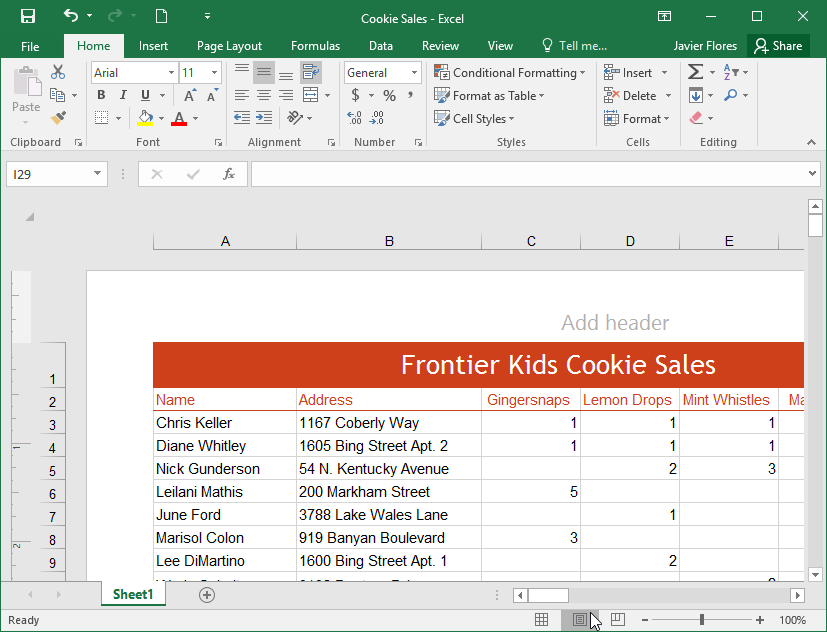
- Page Break view allows you to change the location of page breaks, which is especially helpful when printing a lot of data from Excel.
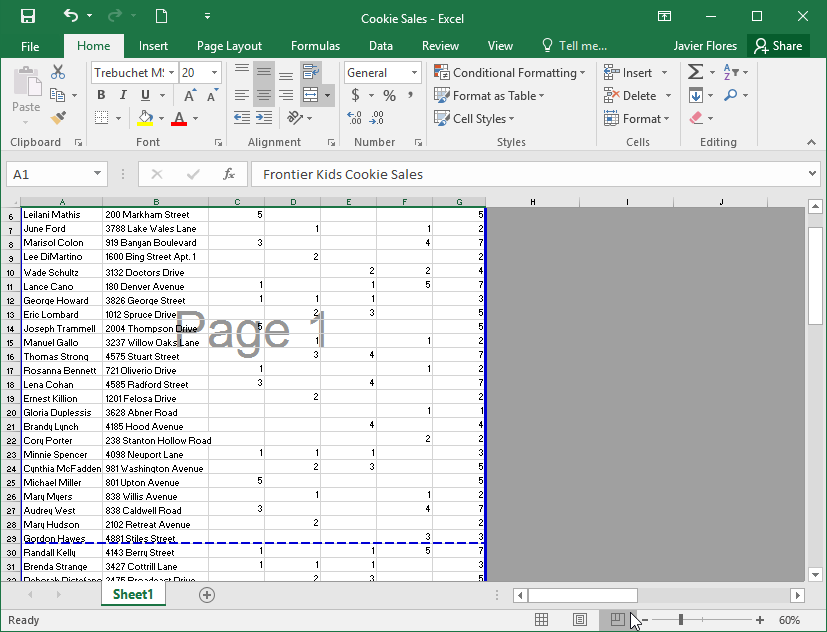
Backstage view
Backstage view gives you various options for saving, opening a file, printing, and sharing your workbooks.
To access Backstage view:
- Click the File tab on the Ribbon. Backstage view will appear.
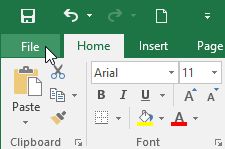
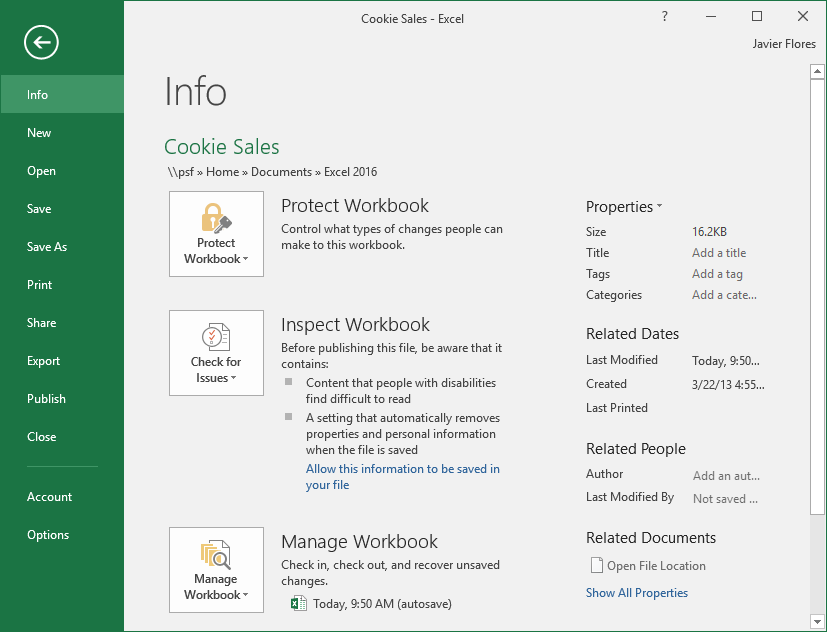
Challenge!
- Open Excel 2016.
- Click Blank Workbook to open a new spreadsheet.
- Change the Ribbon Display Options to Show Tabs.
- Using the Customize Quick Access Toolbar, click to add New, Quick Print, and Spelling.
- In the Tell me bar, type the word Color. Hover over Fill Color and choose a yellow. This will fill a cell with the color yellow.
- Change the worksheet view to the Page Layout option.
- When you're finished, your screen should look like this:
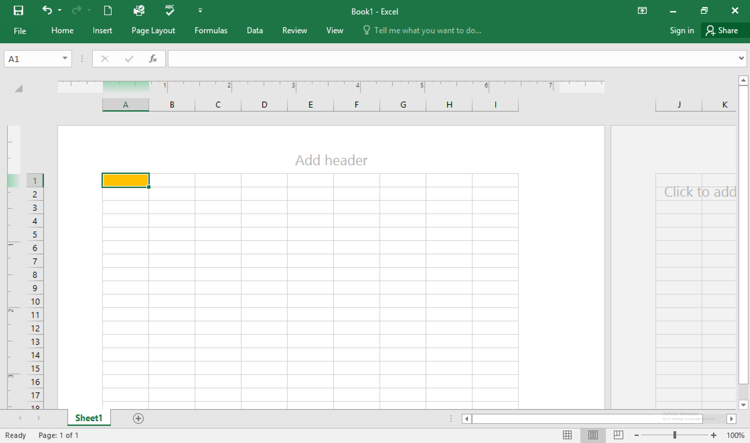
- Change the Ribbon Display Options back to Show Tabs and Commands.
- Close Excel and Don't Save changes.