Getting started with Google Forms
Google Forms allows you to create your own custom online forms and send them to others. These forms can include surveys, quizzes, sign-ups, and more. When someone completes the form, the responses will be stored in a Google Sheets spreadsheet for you. In this lesson, you'll learn about the Google Forms interface, along with the various uses for it.
How to get to Google Forms
Before you start using Forms, you'll need to make sure you're signed in to your Google account. If you don't have one, you can review our lesson on creating a Google account to get started.
An easy way to access Google Forms is through Google Drive. First, you'll need to click the New button.
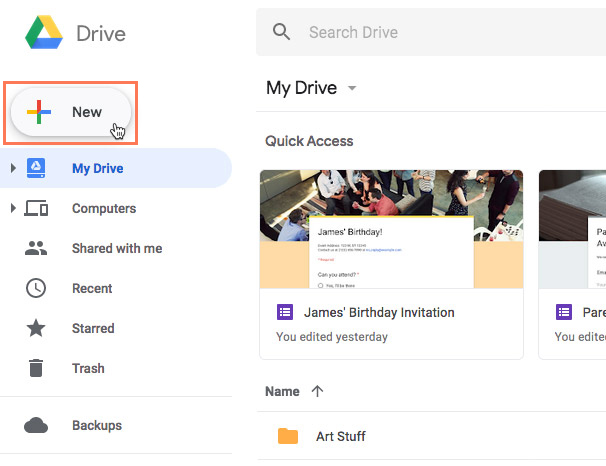
Then, you'll click More > Google Forms.
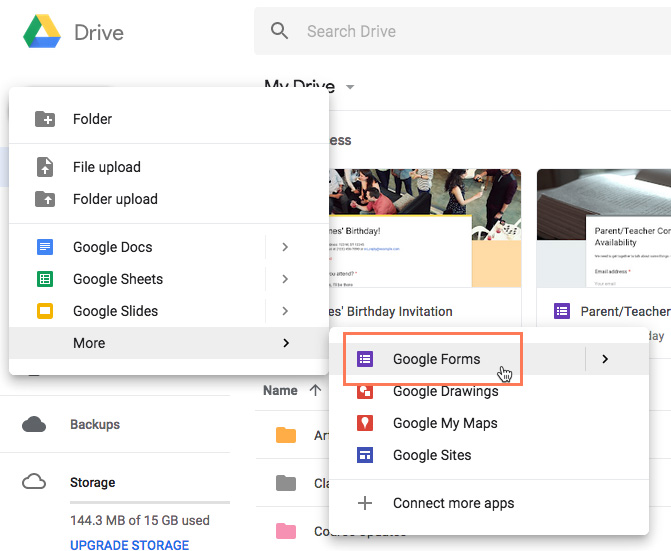
The Google Forms interface
The first time you open Google Forms, it will look pretty empty, but that's only because you haven't created or filled out any forms yet. The interface is easy to use and allows you to create new forms, open recent ones, access a variety of templates, and more.
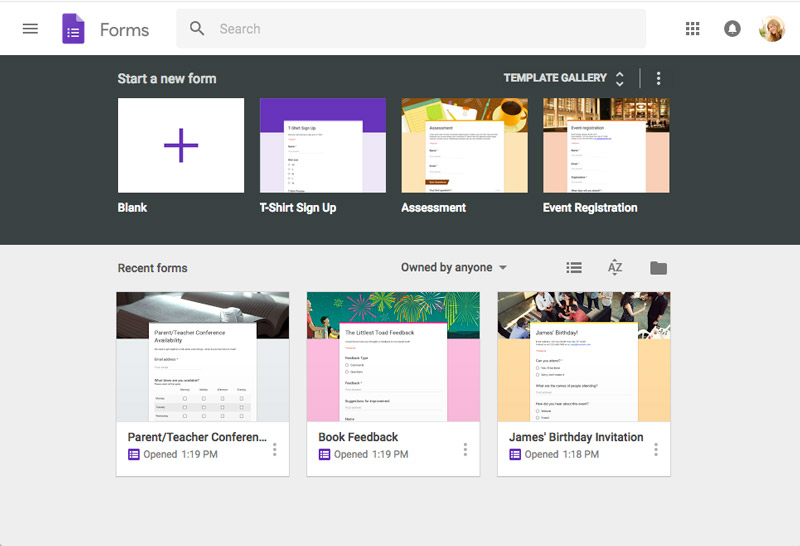
Menu
Click the Menu button to open a menu pane, giving you access to Settings, Help & Feedback, and links to other Google services that can work with Google Forms.
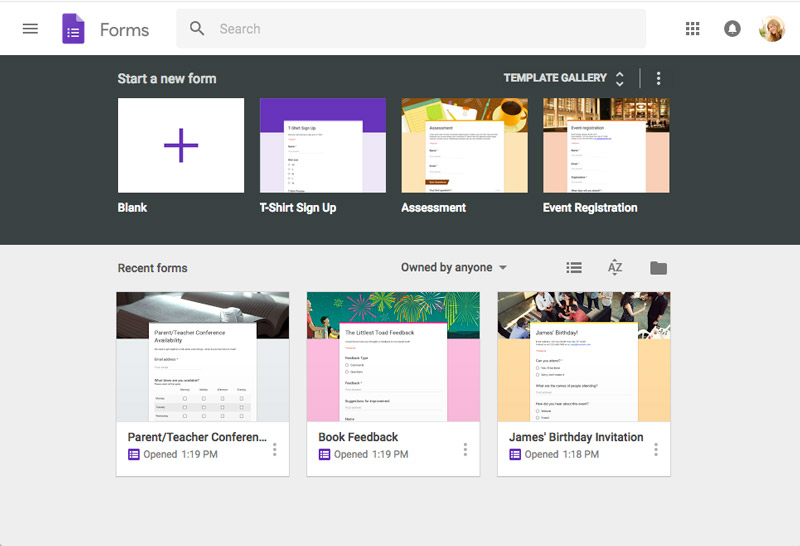
Blank New Form
Click the Blank new form button to create a new form from scratch.
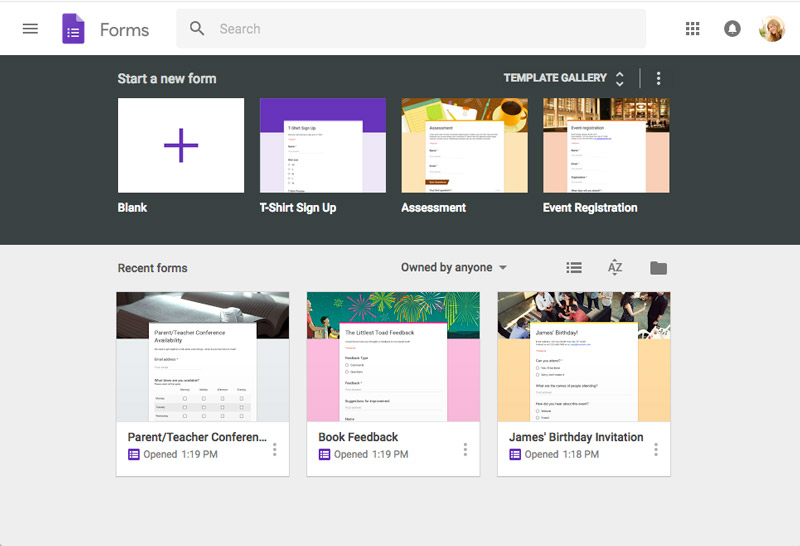
Templates
Click one of the templates to start creating a form from a premade template.
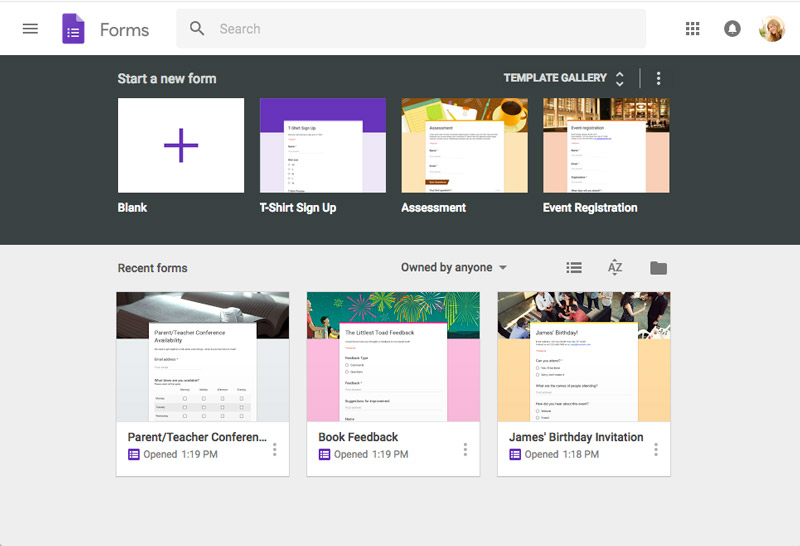
Template Gallery
Click the Template Gallery button to expand the template gallery and view all available pre-made templates.
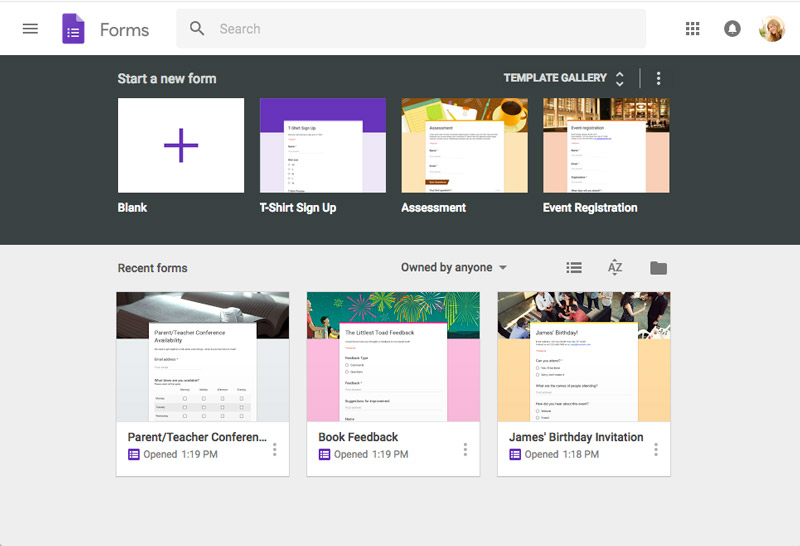
Recent Forms
Here, you'll find all of the most recent forms you've created or responded to.
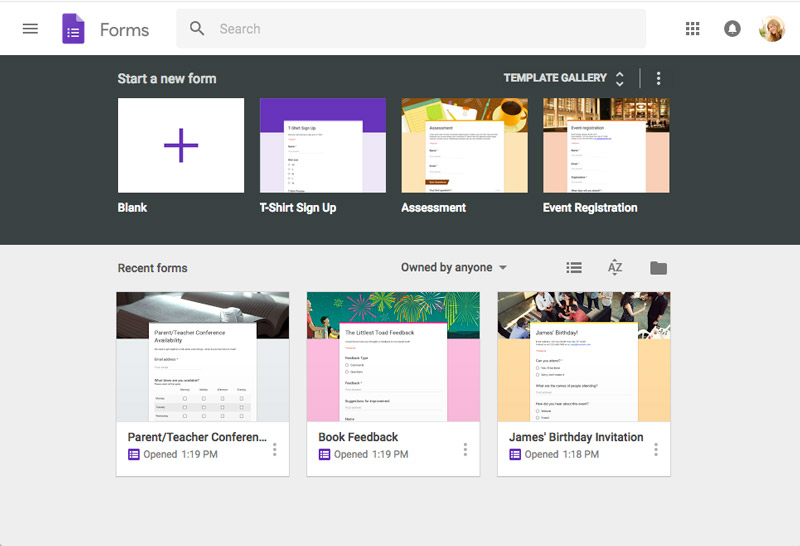
Filters
Here are some filters that can help you better organize your forms.
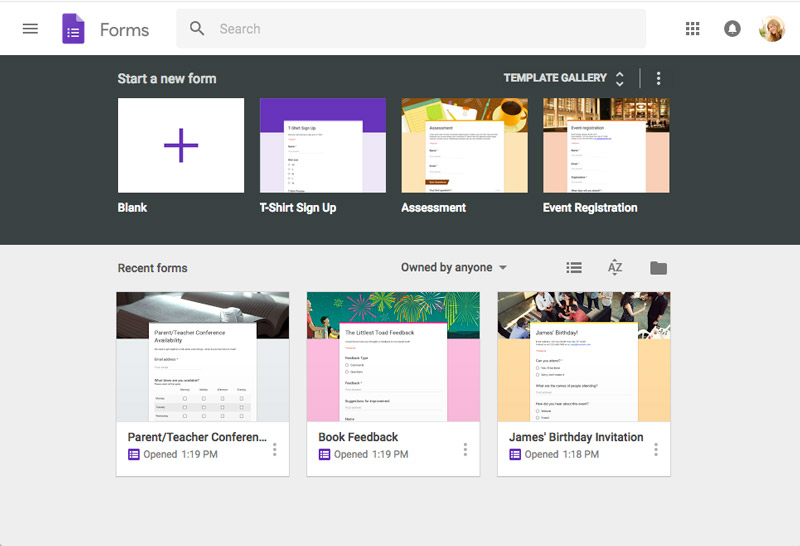
Search Bar
The Search bar allows you to look for specific forms and contacts who have shared forms with you.
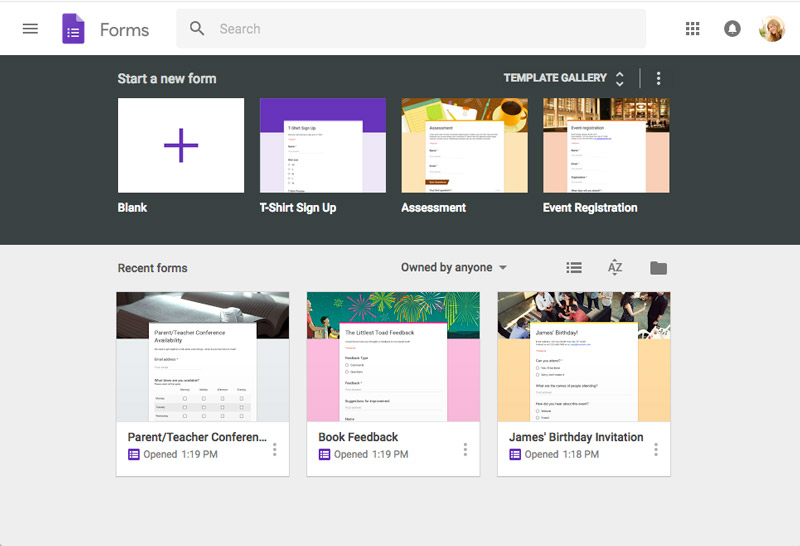
What kinds of things can I do with Google Forms?
Google Forms has several uses, both personal and professional. Let's take a look at several of its applications and possibilities.
- Personal: You can use it to create your own event invitations, gather contact information, and find the best time to meet with various people.
- Work: Smaller businesses can easily use Google Forms to make their own job applications, order forms, feedback forms, and more.
- Education: Teachers can use Google Forms to create quizzes and worksheets for their students to complete.
In our next lesson, we'll cover the basics of creating your own simple forms, as well as how to access the responses you receive.